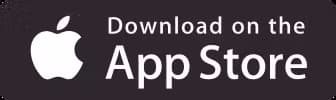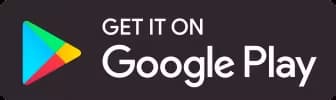How do I know if I've signed up for Making Tax Digital for VAT?
September 9, 2022How do I know if I’ve registered for Making Tax Digital?
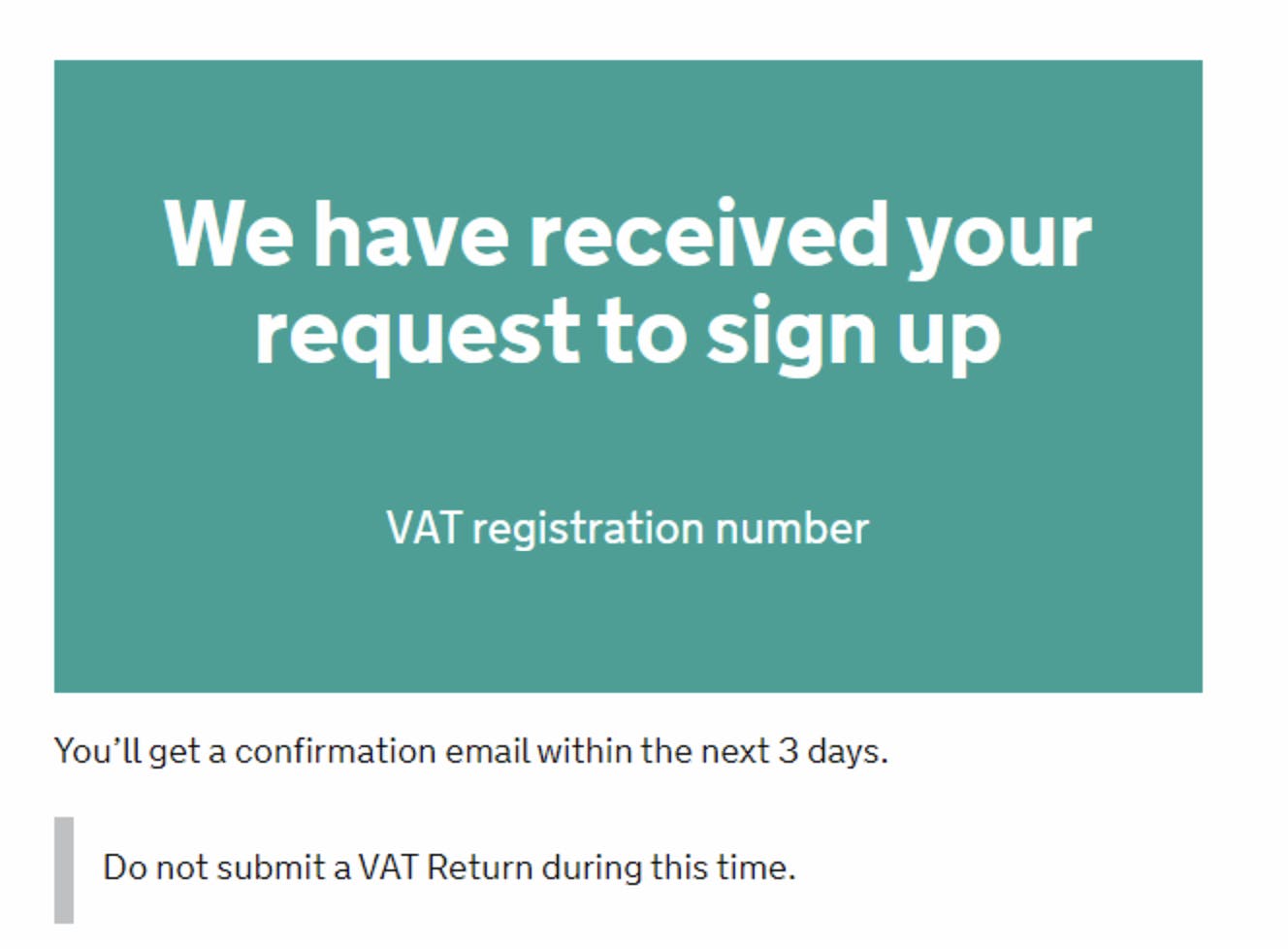
How to register for MTD for VAT
Have MTD-compatible software in place
Declare how you keep your records
Sign in using Government Gateway
Provide information about you and your business
| Legal Structure | Additional Information |
|---|---|
| Sole trader | |
| Limited company | |
| Partnership | |
| Limited Liability Partnership (LLP) |